

Module 5: Internals and System Administration
The previous 4 modules in this series are intended to be fairly generic.
This final module contains some generic information, but some other material is
specific to the UPSCALE server Faraday. Even the "generic" parts
sometimes aren't: different flavors of UNIX/Linux often lay out the
configuration and maintenance materials discussed below in different ways.
There is a somewhat fuzzy line between the system part of Faraday
and the applications side. Physics Computing Services (PCS) maintains
the system side, and undergraduate staff maintains the applications side.
Performing backups is also done by PCS.
There is a further document on the "nitty gritty" of maintaining
Faraday, which I feel will be of no conceivable interest to anybody except the
people who do the tasks discussed there. Thus, it is not included in this
series.

- Physical disks are partitioned into different filesystems.
- Each filesystem has a maximum size, and a maximum number of files
and directories that it can contain.
- The filesystems can be seen with the df command.
[you@faraday you]$ df
Filesystem 1k-blocks Used Available Use% Mounted on
/dev/md0 497765 135940 336126 29% /
/dev/sda1 132207 7945 117436 7% /boot
/dev/md2 3937132 2854464 882668 77% /home
/dev/md1 4032000 341836 3485344 9% /htdocs
/dev/md5 7060152 3391736 3309776 51% /student
/dev/md4 497765 9370 462696 2% /tmp
/dev/md7 3241440 1240296 1836488 41% /usr
/dev/md6 6048196 2745272 2995692 48% /usr/local
/dev/md3 497765 275153 196913 59% /var
[you@faraday you]$ _
|
- A -h option to df makes its output more
human-readable.
[you@faraday you]$ df -h
Filesystem Size Used Avail Use% Mounted on
/dev/md0 486M 133M 328M 29% /
/dev/sda1 129M 7.8M 114M 7% /boot
/dev/md2 3.8G 2.8G 861M 77% /home
/dev/md1 3.8G 334M 3.3G 9% /htdocs
/dev/md5 6.7G 3.3G 3.1G 51% /student
/dev/md4 486M 9.2M 451M 2% /tmp
/dev/md7 3.1G 1.2G 1.7G 41% /usr
/dev/md6 5.8G 2.7G 2.8G 48% /usr/local
/dev/md3 486M 269M 192M 59% /var
[you@faraday you]$ _
|
- The first column is the physical device, a specified part of a
particular hard disk.
- On Faraday, each "device" is actually specified parts of two
different disks. The two disks mirror each other in what is called a "RAID1"
configuration.
- RAID stands for "Redundant Array of Inexpensive
Disks."
- The idea is that if one disk fails, the other has a
perfect copy of the contents.
- The last column is the name of the filesystem as seen by
users.
- Different systems will have their filesystems laid out
differently.
- The / directory is called the root of the
filesystem.
- /boot contains the Linux kernel and various files
related to the kernel.
- /home contains the home directories for non-student and
non-TA users.
- /htdocs contains the documents we serve via the
web.
- /student contains the home directories for students, the
directory where their commands are located /student/sbin, and a
library directory for students /student/slib.
- /tmp is a directory that is world readable and writable,
and is used for temporary storage. We have it as a separate filesystem so that
if it becomes full it doesn't clog other filesystems.
- /usr is a number of bins, libraries etc. for users.
- /usr/local is where local enhancements are placed
whenever possible.
- /var has various log files and system utilities. It is
also where jobs are spooled for the printers and where user mail is kept.
- The top level of every filesystem has a directory named
lost+found which is used by the system for maintenance.
- The top level of the /student and /var
filesystems each contain a file aquota.user that puts quotas on
maximum storage and number of files that may be stored by student users.
- The file /etc/fstab is the table describing the different
filesystems.
The figure illustrates some directories on Faraday. Directories
that are the top level of a filesystem are in rectangles, other directories are
in ellipses. The string you indicates, as always, your login name.
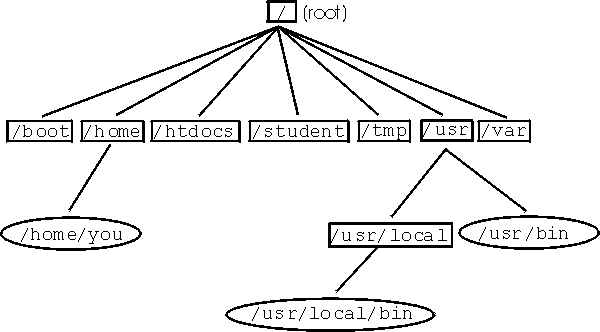 |


- Above we said that everything is a file. That includes
directories.
- Each file is assigned an inode number by the kernel.
- Attributes in a file table in the kernel include its name,
permissions, ownership, time of last modification, time of last access, and
whether it is a file, directory or some other type of entity.
- A -i flag to ls shows the inode number of each
entry.
[you@faraday you]$ lc
Directories:
some_directory
Files:
empty_file some_file
[you@faraday you]$ ls -i
258939 empty_file 258941 some_directory 258940 some_file
[you@faraday you]$ _ |
- A -i flag to df shows the number of inodes instead of the
amount of space:
[you@faraday you]$ df -i
Filesystem Inodes IUsed IFree IUse% Mounted on
/dev/md0 125k 20k 106k 16% /
/dev/sda1 33k 32 33k 1% /boot
/dev/md2 489k 90k 399k 19% /home
/dev/md1 501k 12k 489k 3% /htdocs
/dev/md5 877k 112k 765k 13% /student
/dev/md4 125k 95 125k 1% /tmp
/dev/md7 402k 71k 331k 18% /usr
/dev/md6 750k 39k 711k 6% /usr/local
/dev/md3 125k 1.5k 124k 2% /var
[you@faraday you]$ _ |
 You can form a
link to a file, which associates a second name with the same inode, with
ln
You can form a
link to a file, which associates a second name with the same inode, with
ln
[you@faraday you]$ ln some_file link_to_file
[you@faraday you]$ ls -i
258939 empty_file 258941 some_directory
258940 link_to_file 258940 some_file
[you@faraday you]$ _ |
- Note that inode 258940 is now associated with both
some_file and link_to_file.
- The syntax is: ln existing_name new_name
- Note that the syntax is the same as for the copy command
cp.
- You can link from a file in any directory to another file in
another directory provided both directories are in the same filesystem.
- You can not link across filesystems.
- The ls -l command lists the number of links to the inode
in the second column.
[you@faraday you]$ ls -l some_file
-rw-r----- 2 you users 32 Apr 29 12:49 some_file
[you@faraday you]$ _ |
- If you remove one of the names associated with a particular
inode, the other names are preserved.
- The file is not removed from the filesystem until the "link
count" goes to zero.
- All permissions and ownerships of a link are identical to the
file that you have linked to.
- You may not link to a directory.
- You can form a symbolic link to a file by giving a -s
flag to ln.
[you@faraday you]$ ln -s some_file symln
[you@faraday you]$ ls -i
258939 empty_file 258941 some_directory 258961 symln
258940 link_to_file 258940 some_file
[you@faraday you]$ _ |
- The symbolic link has its own inode number.
- The link count for some_file and link_to_file
has not changed.
- ls -l now displays that symln is a symbolic
link:
[you@faraday you]$ ls -l symln
lrwxrwxrwx 1 you users 9 Apr 29 13:24 symln -> some_file
[you@faraday you]$ _ |
- The l that begins the line indicates a symbolic
link.
- The listing indicates world permissions for everything, but
in fact the permissions of the file itself are preserved.
- The final column shows explicitly where the symlink
points.
- You can form a symbolic link to a directory.
- To remove a symbolic link to a directory, use rm,
not rmdir.
- You can form symbolic links across filesystems.
- If you remove the file or directory that a symlink points to, it
still points to that name. If you then re-create the file or directory, the
symlink will point to the new version.


- Most of the material in this section is PCS's territory, but is
probably useful for you to know.
- Virtually all system configuration files and directories are in the
directory /etc
- Many of the files and directories in /etc are symlinks
to other files and directories.
- Modern UNIX/Linux systems have multiple runlevels.
- Level 5 is the default for Faraday. It is full multiuser with X
running.
- Level 1 is single user mode. For use by experts when something
has gone terribly wrong.
- The file /etc/inittab controls which runlevels correspond to
which services. It is used by the "master" process init.
- init is the first process to be run when the system
boots.
- It always has process identification number 1.
- The directory /etc/rc.d/ has control over many of the
services that may or may not be started for each runlevel.
- The .d suffix is often used, as here, to indicate
a directory.
- Different flavors of UNIX/Linux sometimes set things up
differently. Different releases of the same flavor sometimes change things too.
We are describing fairly recent RedHat Linux distributions.
- The directory has a number of files with rc in their
name, each of which are run when the system boots.
- The directory init.d contains the master copies of the
shell scripts that are capable of starting and stopping processes.
- The directory rc5.d contains processes that will be run
under runlevel 5.
- Each file in the directory is a symlink to a file in
init.d.
- If the name of the symlink begins with S, then the
process is run.
- If the name of the symlink begins with K, then that
process is not run.
- The numbers following the leading S in the name are
the order in which each process is started. This insures that everything begins
in the correct order.
- The program setup is a GUI-interface to mark which
services should be started.
- There are many others files and directories in /etc that
control other aspects of the system.


- The user named root has absolute power over the system.
- Virtually all checks of permissions etc. are not performed for
root.
- This coupled with the "the user is always right" philosophy of
UNIX/Linux means you can completely vaporize a system with a single typo.
- The best way to become root is from the system console.
- You should log everything you do as root except for the
totally trivial.
- When in doubt, nothing is trivial: log it.
- The log for Faraday is on the bottom shelf of the South wall of
MP121C.
- If you are already logged in you can become root by:
[you@faraday you]$ /bin/su -
Password: _
|
- If you are logged in to an X-terminal or emulator secure the
keyboard before executing /bin/su, as discussed in Module 4
here. You can unsecure the
keyboard after you have typed the password and pressed Enter.
- Typing /bin/su instead of just su insures that
you get the correct program.
- Your PATH variable will now include two system bins:
/sbin and /usr/sbin.
- I adopted the name sbin for the name of the bin
directory for students before the system bins /sbin and
/usr/sbin became part of typical UNIX/Linux distributions. I haven't
felt the need to change my naming convention.
- Omitting the trailing hyphen gives you root privileges but with
the same environment, ($PATH, present working directory, etc.) that
you had when invoked the program.
- The root user always has a sharp sign # as the final
component of the shell prompt.
[root@faraday some_directory]# _
|
- If UNIX/Linux were not always terse, the shell prompt for
root might be:
_
|
- The root user is identified by a user identification number
(uid) of 0 in the password file.
- Systems maintained by PCS have another login in the password file
with uid = 0, named pcs.
- The pcs user has the same privileges as root .
- The pcs password is not the same as the root
password.
- Even I do not know what that password is. Nor should I.


- For a source distribution, on Faraday we usually keep the source in a
sub-directory of /usr/local/src/
- Although in the examples below we shall be root and install the
source and the built program in system areas, in practice I usually build a
source distribution with my non-root login in my non-system areas first and
test it there.
- The standard mechanism for distributing source is a "tar ball":
- tar is a tape archive program.
- A -f option accepts a file name as its argument, which
is used in place of the tape drive.
- A -x flag extracts the contents of the file.
- A -z flag uncompresses the tar ball.
- Some versions of tar do not support a -z
option. In this case, one uses the zcat command which uncompresses a
file and sends the output to stdout. Then you can pipe the output to
tar.
- A -t flag lists the titles of the files and directories
in the archive.
- A -c flag creates a tar ball from the files given as
arguments to tar.
- By convention, a distribution's tar ball will be named:
foo-XXX.tar.gz:
- foo is the name of the program.
- XXX is the revision number, e.g.
2.3.0-1.71.
- The tar suffix identifies that it is a tar file.
- The gz suffix indicates it is compressed, so
tar will require a -z flag.
- A well-behaved distribution will unpack into a sub-directory
foo-XXX of the present working directory. Thus, to unpack the
distribution:
- Check that it is well-behaved:
[root@faraday some_directory]# cd /usr/local/src
[root@faraday src]# mkdir foo
[root@faraday src]# cd foo
[root@faraday foo]# cp <path to tarball> .
[root@faraday foo]# tar -tzf foo-XXX.tar.gz | head
foo-XXX/
foo-XXX/README
foo-XXX/Makefile
foo-XXX/foo.c
foo-XXX/foo.h
foo-XXX/docs/
foo-XXX/docs/foo.ps
foo-XXX/docs/foo.1
foo-XXX/config/
foo-XXX/config/sample.cfg
[root@faraday foo]# _
|
- For versions of tar that do not support the
-z option, use:
[root@faraday foo]# zcat foo-XXX.tar.gz |
> tar -tf -
|
- The final hyphen - in the above is a
synonym for stdin.
- Note that all the files are unpacked into foo-XXX/
as they should.
- If the files are unpacked into the present working directory,
any earlier files of the same name will be over-written. This is a bad thing if
later you want to revert to a previous release.
- Now extract the files with:
[root@faraday foo]# tar -xzf foo-XXX.tar.gz
[root@faraday foo]# cd foo-XXX
[root@faraday foo-XXX]# _
|
or:
[root@faraday foo]# zcat foo-XXX.tar.gz |
> tar -xf -
[root@faraday foo]# cd foo-XXX
[root@faraday foo-XXX]# _
|
- The program make uses a text file named Makefile to
automate the building and installation of a program.
- For more complex cases, the source distribution ships with a shell
script named configure which examines the system to produce a custom
Makefile.
- If such a file exists in the distribution, use it with:
[root@faraday foo-XXX]# ./configure > config.out
[root@faraday foo-XXX]# _
|
- Make sure everything worked OK with:
[root@faraday foo-XXX]# more config.out
|
- Perl programs often do it a little differently. They
ship a configuration file written in Perl instead of the shell named
Makefile.PL. You produce a Makefile with:
[root@faraday foo-XXX]# perl Makefile.PL
|
- Build the program with:
[root@faraday foo-XXX]# make
|
- Usually there are other "targets" in the Makefile to
test the built program or install it:
[root@faraday foo-XXX]# make test
|
[root@faraday foo-XXX]# make install
|
- You should thoroughly test the program before installing it,
even if the test target does not exist in the Makefile.
- Usually there is a target to clean up the files produced in
building the program. After installation you can use it like this:
[root@faraday foo-XXX]# make clean
|


- rpm is used to install, update, and uninstall programs
either in source or binary form.
- It can also be used to query whether a package has been installed
and which version is installed:
[you@faraday you]$ rpm -q bar
bar-5.1.3-2
[you@faraday you]$ _
|
- Version 5.1.3-2 of package bar is installed.
- You do not need to be root to query installed packages.
- You can also query all installed packages and use grep to find
what you want:
[you@faraday you]$ rpm -qa | grep bar
bar-5.1.3-2
[you@faraday you]$ _
|
- If you have a program, such as /bin/cut, and wish to
find out which package owns it:
[you@faraday you]$ rpm -qf /bin/cut
textutils-2.0.11-7
[you@faraday you]$ _
|
- rpm is shipped with many distributions of GNU/Linux, and can
be compiled for most flavors of UNIX/Linux.
- An rpm file is typically named: foo-XXX.i386.rpm
- foo is the name of the package.
- Often there are multiple programs, man pages, etc. contained
in the package.
- XXX is the revision number, e.g.
2.3.0-1.71.
- i386 indicates it is for an Intel-based computer.
- Other architectures can include alpha or
sparc for machines using those cpus.
- On Faraday we store installed rpm files in /usr/local/RPMS/
- The /usr/local/RPMS/Security_7.1 directory contains
security patches for our RedHat 7.1 installation.
- Packages often depend on other packages. These dependencies are
always checked by rpm.
- You install a package with:
[root@faraday foo-XXX]# rpm -ivh foo-XXX.i386.rpm
|
- You must be root to install, uninstall or freshen a package.
- You can uninstall a package with:
[root@faraday foo-XXX]# rpm -e foo
|
- Note that we do not give the revision number.
- You can "freshen" (i.e. upgrade) an existing installed package
with:
[root@faraday foo-XXX]# rpm -Fvh foo-XXX.i386.rpm
|
- XXX is the revision number contained in the name of the
package file, not the existing installed revision number.


- If authorised, you can repeatedly run jobs automatically at specified
times with cron.
- If authorised, you can run a job at a specified time with
at.
- As root, you can view the root user's file that runs under
cron with:
[root@faraday root]# crontab -l
|
- On Faraday, the "master" copy of root's crontab file is
~root/crontab.


- UNIX/Linux systems typically have a number of service programs for
email, networks, etc. that are running continuously.
- Such program are called daemons.
- The name of the program often ends with the letter d, such
as crond.
- ps -eaf shows all programs running on the computer,
including the daemons.
- Below we describe only a few daemons.
- The Dynamic Host Control Protocol daemon dhcpd controls
other devices on the network.
- Used heavily by servers such as Faraday.
- Not used much or at all by workstations.
- It can assign IP numbers "on the fly."
- IP numbers are assigned by PCS.
- Do not choose one arbitrarily: get PCS to assign one.
- Our IP numbers are of the form 128.100.86.XX, where
XX is two digits.
- This is sometimes called the "86 subnet."
- It is also sometimes called pin, for Physics
Instructional Network.
- On Faraday, we use dhcpd to assign fixed IP numbers to
X-terminals etc.
- The configuration file is /etc/dhcp.conf
- Every ethernet card has a unique hexidecimal addres, its
MAC address.
- We use dhcpd to assign names and IP numbers to
devices based on their MAC address.
- We also use dhcpd to specify any files to download
to the device.
- xinetd provides other services such as tftp.
- The "trivial file transfer protocol" tftp downloads
X-terminal boot files onto the device.
- For our X-terminals then, dhcpd tell them at boot time
what their address is and what file they need to download. Then tftp
does the actual download.
- The configuration is done with the file /etc/xinetd.conf
and the files in the directory /etc/xinetd.d/
- Some other UNIX/Linux flavors deliver tftp and similar
services with a program called bootp.
- To cause a daemon, such as xinetd to restart with a modified
configuration:
[root@faraday root]# service xinetd restart
Shutting down xinetd: [ OK ]
Starting xinetd: [ OK ]
[root@faraday root]# _
|
- Any program listed in /etc/init.d can use the
service shell script to restart.
- Not all systems have this facility and not all daemons are listed
in /etc/init.d. In these cases, if you send a signal to the daemon it
will re-read its configuration. For dhcdpd the signal is called
SIGTERM. Determine the pid of the daemon with ps and then:
[root@faraday root]# kill -SIGTERM <pid>
[root@faraday root]# _
|
- Actually dhcpd can also be restarted with
service.
- The man page for the daemon should tell you which signal to
send.
- httpd is the web server daemon.
- Faraday uses a heavily customised version of the Apache server
daemon..
- Configuration is in the file
/usr/local/apache/conf/httpd.conf.
- Apache provides a utility similar to service to control
the daemon, called apachectl. It may be used to restart the daemon
with:
[root@faraday root]# cd /usr/local/apache/bin
[root@faraday bin]# ./apachectl graceful
apachectl: httpd gracefully restarted
[root@faraday bin]# _
|
- Historically, I believe that apachectl precedes
service.


- mcopy can copy MS-DOS formatted text files from and to UNIX
formatted text files.
- Why MicroSoft later changed the existing simple UNIX format for
text files to a slightly more complicated format is a mystery.
- vi and emacs can edit a MS-DOS formatted file, and
when it is saved, it is saved in that format.
- Samba allows Windoze users to connect to directories on a
UNIX/Linux system.
- Two daemons are associated with Samba:
- smbd - the Samba server itself.
- nmbd - the NetBIOS name server.
- The configuration file is /etc/samba/smb.conf
- Connection requires a valid username and password on Faraday.
- On Faraday, the user can connect to three directories:
- /tmp - the temporary storage filesystem.
- /usr/local/pcbin - a collection of Windoze programs
and libraries.
- Their home directory.
- In Windoze-speak, these three directories are connected by
Mapping a Network Drive.
- The user can print to any of the printers that are spooled by
Faraday.
- For student accounts, print accounting is done by the print
spooler.
- When students log in from, say, an X-terminal the system
tells them if their print account is bankrupt.
- When they connect from a PC via Samba no such statements are
generated.


- Mounting and unmounting the CDROM and floppy
drives.
- The directory /mnt, part of the root filesystem,
contains two empty directories cdrom/ and floppy/. The root
user can mount the CDROM and floppy drives to these "mount points" which
makes their contents available.
- Similar "mount points" exist for all file systems except the
root one.
- For example, there is a directory in the root file system
named home/, and the /home file system is mounted on that
mount point at boot time.
- The mount point does not have to be empty, but when
another file system is mounted to it, the contents of the mount point are not
accessible.
- Recall that the UNIX/Linux philosophy includes the idea that
everything is a file. That can include the CDROM and floppy drives.
- You mount the drive with:
[root@faraday root]# mount /mnt/cdrom
[root@faraday root]# _ |
or
[root@faraday root]# mount /mnt/floppy
[root@faraday root]# _ |
- Some systems automatically mount a CDROM drive if a disk is
inserted.
- If either of these are mounted they will be shown by df
[root@faraday root]# df -h
Filesystem Size Used Avail Use% Mounted on
/dev/md0 486M 133M 328M 29% /
/dev/sda1 129M 7.8M 114M 7% /boot
/dev/md2 3.8G 2.8G 858M 77% /home
/dev/md1 3.8G 334M 3.3G 9% /htdocs
/dev/md5 6.7G 3.3G 3.1G 51% /student
/dev/md4 486M 9.2M 451M 2% /tmp
/dev/md7 3.1G 1.2G 1.7G 41% /usr
/dev/md6 5.8G 2.6G 2.9G 47% /usr/local
/dev/md3 486M 269M 192M 59% /var
/dev/scd0 257M 258M 0 100% /mnt/cdrom
[root@faraday root]# _ |
- You can then change to the mounted directories with:
[root@faraday root]# cd /mnt/cdrom
[root@faraday cdrom]# _ |
or
[root@faraday root]# cd /mnt/floppy
[root@faraday floppy]# _ |
- All normal file and directory commands work as expected in
these directories.
- You can unmount the device with:
[root@faraday root]# umount /mnt/cdrom
[root@faraday root]# _ |
or
[root@faraday root]# umount /mnt/floppy
[root@faraday root]# _ |
- There is only one letter n in the umount
command.
- The command will fail if any user's present working
directory is in the mounted directory's hierarchy.
- As root you can umount any mounted filesystem.
Don't!
- Runaway processes
- Runaways are all too common.
- To find them use top, which lists the programs that are
the top consumers of resources.
- To kill them, note the process identification number (PID)
given by top.
- Execute kill -9 <PID> where you will substitute
for <PID>
[root@faraday root]# kill -9 123456
[root@faraday root]# _ |
- The -9 indicates that you are sending a KILL
signal to the process.
- You may instead use kill -SIGKILL <PID>, where
again you substitute for <PID>.
- Logging out a user who forgot to log themselves
out
- Another all too common occurrence in our environment.
- You will send a KILL signal to their login shell.
- ps -fu <USERNAME>, where you will substitute
for <USERNAME>, is a good way to determine the login shell.
- The <USERNAME> is the login.
- The login shell will have a hyphen prepended to it.
- The students' login shell is sh, not
bash.
-
[root@faraday root]# ps -fu bozo
UID PID PPID C STIME TTY TIME CMD
bozo 24971 24091 0 14:57 ? 00:00:00 /bin/bash -log
bozo 25005 24971 0 14:57 ? 00:00:00 /student/sbin/
bozo 25019 25005 0 14:57 ? 00:00:00 xclock -geomet
bozo 25021 25005 0 14:57 ttyp0 00:00:00 -sh
bozo 25084 1 0 14:57 ttyp0 00:00:00 xterm_tekmgr
bozo 25090 25021 0 14:57 ttyp0 00:00:00 main
bozo 25091 25090 0 14:57 ttyp0 00:00:00 bash -i
bozo 25102 25091 5 14:58 ttyp0 00:01:28 /usr/lib/netsca
bozo 25108 25102 0 14:58 ttyp0 00:00:00 (dns helper)
[root@faraday root]# kill -9 25021
[root@faraday root]# _ |
- Cancelling a print job.
- Sometimes garbage gets sent to the printer, causing it to
choke.
- You can determine the request id assigned by the print
spooler with lpq -a.
- Root can use cancel to cancel any print job.
- cancel was discussed in Module 3:
here.
- Changing a user's password
- Passwords are stored in an encrypted form.
- The encryption is essentially "one way": getting the password
back from the encrypted version is not feasible.
- Our users often forget their password.
- 1st and 2nd year student accounts:
- Begin with the letter x.
- Can not change their password.
- Almost never have to have their password changed, since
we keep a record of them.
- Where the record is kept is discussed in another
document.
- Other users can and do change their passwords, and then
forget what it is.
- Change their password with passwd
<USERNAME> where you will substitute for
<USERNAME>
- The <USERNAME> is the login.
- I often use ChangeMe as the new password.
- The traditional password in this circumstance is
stoopid.
-
[root@faraday root]# passwd bozo
Enter new password: _ |
- When you as a regular user try to change your password, you
are asked for your old password first.
- When root changes a password, either for himself or
for another user, no such confirmation is required.
- Restarting a service.
- This was discussed above.
- On Faraday there are a couple of services that are somewhat
flakey as of this writing. All others should be deferred to PCS.
- lpd: the daemon for printing.
- xinetd. If X-terminals do not display a login prompt
after somebody logs out this is probably the culprit.
- On April 12, 2002 I made a change to the configuration
file /etc/xinetd.d/tftp that I am hopeful has fixed the problem with
xinetd. We shall see.
- If you are curious, the configuration file is text, so
you can see its contents. Note that the change I made is documented and dated
in the comments.
- To restart the print daemon:
[root@faraday root]# service lpd restart
|
- To restart xinetd:
[root@faraday root]# service xinetd restart
|
- Changing the "message of
the day"
- This is the message that is displayed for all logins.
- The contents are in the file /etc/motd
- Long messages of the day are typically not read.
- Besides the standard welcome message I typically only add
announcements for:
- When we are going to purge "x accounts" from the system.
- When there will be service interruptions for significant
amounts of time.
- Rebooting
- Not really "trivial" but pretty simple.
- Should only be done when Faraday has really gone crazy and PCS is
not available.
- Reboot from the console, not an X-terminal or ssh
connection.
-
[root@faraday root]# shutdown -r now
|
- Depending on how crazy Faraday is, the whole process takes
somewhat less time than rebooting a Windoze box.
- If this doesn't work you can try:
- Holding down Ctrl-Alt-F1 to get a non-X login
prompt.
- Hold down Ctrl-Alt-Delete.
- Turning off the power and then turning it back on is not a
suitable alternative.
- Because the file system is always "up in the air"
considerable damage can and probably will be done.
- Repairing the damage is a job for PCS.
- I have done this to reboot Faraday because nothing else would
work. The results were not pretty.
- Halting the system
- Should only be done when there is a fire or something similar and
you have a couple of minutes before the flames get you.
-
[root@faraday root]# shutdown -h now
|
- When the system says it is halted you may power it down.


- Create a file with any unique name and any contents that you wish
somewhere in your directories.
- Look at its link count with ls -l and its inode number
with ls -i.
- Go to some other sub-directory of your home directory and create a
link to the file you just created.
- Look at the link count and inode of the new linked file you have
just created.
- Change to /tmp and create a file in it with any name and
contents that you wish.
- Determine whether or not /tmp is part of the same
filesystem as your home directory.
- Try to create a link to the new file you just created in
/tmp from somewhere in your home directories.
- If this succeeded, look at the contents of the version in your
home directories.
- Create a symbolic link to the file in /tmp from somewhere in
your home directories.
- Verify the existence of the symlink with ls -l.
- Look at the contents of the version in your home
directories.
- Remove the file that you created in /tmp.
- Verify the existence of the symlink with ls -l.
- Try to look at the contents of the version in your home
directories.
- In /tmp re-create the file you originally created there with
the same name as before but with different contents.
- Look at the contents of the symlink in your home directories.
- Clean up by removing the files and links you have created in your
home directories and in /tmp.


- A sample tar ball hello-1.1.tar.gz has been prepared.
- Download the tar ball into some directory such as
~/src/hello by clicking here.
- Unpack the tar ball.
- Change into hello-1.1/ and look at the files and
directories. You may look at the contents of any of the files that you wish
since they are all text files.
- The files ending in .c are C source files.
- The file hello.h is a C "include" file.
- Do not use the file configure yet. Instead just type:
make.
- Look at the files that exist, noting any new ones.
- Execute the new compiled binary with: ./hello
- Use strings on the new binary.
- Try make test and make clean and see what they
do.
- Remove the Makefile and execute ./configure to
re-create it.
- If rpm is installed on your system:
- Verify the the program /bin/cut is part of the
textutils package.
- Read the man page for rpm to find out how to find out
all the files that are part of that package.


This document is Copyright © 2002 by David M. Harrison. This is
$Revision: 1.6 $, $Date: 2002/06/21 12:32:42 $ (year/month/day UTC).
This material may be distributed only subject to the terms and
conditions set forth in the Open Content License, v1.0 or later (the latest
version is presently available at http//opencontent.org/opl.shtml).


![]()
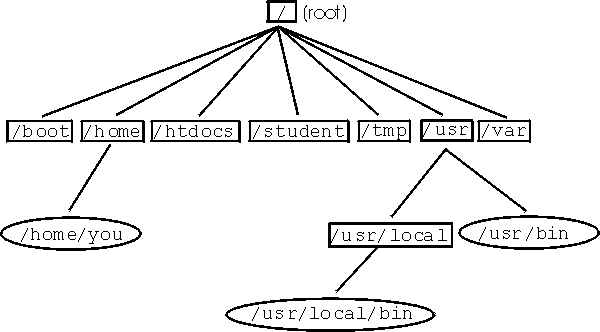
![]()
![]()
![]()
![]()
![]()
![]()
![]()
![]()
![]()
![]()
![]()
![]()