

Module 1: Introduction

- UNIX was originally developed circa 1969 in AT&T Bell Labs. Key
developers: Dennis Richie and Ken Thompson.
- Development was coupled to the invention of the C programming
language, which allowed UNIX to be semi-portable to different hardware. (11,000
lines of portable C and 1000 lines of machine dependent assembler in those
early days)
- As discussed below, UNIX includes a kernel and a number of
small components and utilities built to work with the kernel.
- Circa 1974 the source was made available to selected Universities,
including the U of T and especially Berkeley. This led to different "flavors"
of UNIX. The code remained property of AT&T and the Universities signed
non-disclosure agreements.
- In about 1979 various commericial vendors began to adopt UNIX under
license from AT&T. The number of flavors increased (System V, BSD, HP-UX,
Solaris, IRIX, etc.).
- In 1984 Richard Stallman drove the beginnings of the Open
Source movement with the foundation of GNU. (GNU stands for "Gnu is
Not Unix."). Later this became the Free Software Foundation. They began
introduce open source products to work under UNIX.
- One of their first and biggest successes was developing a C
compiler, gcc, that was superior to any commercially available
ones.
- gcc probably still is the best C compiler in the
world.
- Virtually all of the proprietary utilities, shells, etc. that are
associated with UNIX have now been re-written by GNU as Open
Source.
- In 1991 21 year old Linus Torvalds wanted to buy a UNIX for his own
computer but couldn't afford it. So he began writing a UNIX-like operating
system called Linux. He made it Open Source.
- With the Linux kernel and all of the GNU utilities
available as Open Source, the GNU/Linux computing environment is at
least as rich and powerful as the proprietary UNIX one.
- Below we will occasionally refer to "UNIX/Linux," implying
that UNIX and Linux are synonyms. From the standpoint of a user this is largely
true. We should more properly refer to "UNIX-GNU/Linux" to give proper credit
to GNU for their important role in the Linux computing environment.


- There are various "Open Source" licenses.
- The best known is the "General Public License" (GPL) from GNU. It
is available at http://www.gnu.org/copyleft/gpl.html
- Under the terms of the GPL, any person may obtain and change the
code covered under the license, but must make those changes available at no
charge to the world.
- The terms of the license means, for example, that a commercial
vendor of GNU/Linux, such as Red Hat, must make their distribution available at
no charge.
- Such vendors, then, remain commercially viable by making it
convenient to buy their boxed distribution instead of downloading it from the
web.
- Proponents of proprietary software, notably Microsoft, have attacked
the Open Source movement as being:
- Anarchistic
- Anti-capitalism
- Un-American
- This one did not particularly impress people outside of the
United States.
- No good
- Advocates of the Open Source model point out that it is:
- Anarchistic
- Anti-monopoly
- The collective effort of thousands of programmers around the
world instead of a small development team inside a company
- Good
- A collection pro-Open Source viewpoints may be found at:
http://www.oreilly.com/catalog/opensources/book/toc.html.


- Multiuser - not patched in later
- Every user needs an account
- Need to log in.
- Multitasking - not patched in later.
- On top of the kernel are a number of small components.
- Each component does one and only one thing.
- Multiple components can be chained together.
- Everything is a file.
- The user is always right: don't bug them with lots of "Do you really
really mean it?" confirmations.


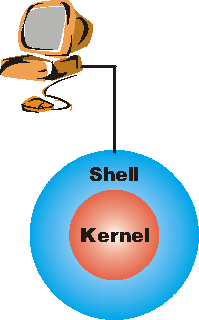 Windoze-like GUI's are exist, but we will
not discuss them.
Windoze-like GUI's are exist, but we will
not discuss them.
- In the past year or so, both Gnome and KDE have
become excellent desktops.
- The shell is the program that you interact with. It is between
you and the UNIX/Linux kernel. It uses a command line interface.
There are different shells, but we will use bash, which stands for
"Bourne again shell."
- One of the original shells was written by Steve Bourne of
AT&T Bell Labs. It was named sh
- The shell maintains an idea of your present working directory.
This distinguishes it from Windoze-like interfaces.
- Everything is customisable.
- The default bash prompt is:
where you is your login name, faraday is the name
of the computer, and pwd is name of your present working directory: we
will discuss directory names further in Module 2. When you first log in, your
present working directory is called your home directory, and typically
has the same name as your login.
- Throughout these documents, the underscore _ represents the
cursor, waiting for you to type something.
- You enter a command by typing its name and pressing Enter. In
the early days the input/output device was a teletype and many of the geeks
were not good typists, so command names are often very short.
 Getting the date and time looks like:
Getting the date and time looks like:
[you@faraday pwd]$ date
Thu Apr 25 13:50:51 EDT
2002
[you@faraday pwd]$ _
|
Note in the above example that the shell prompt is shown after
the command has executed, so you may enter another command.


- To log out, you just need to exit the shell. Type:
- Alternatively, you can give the shell an "end of file" command, which
tells it that the input is over. On a keyboard you send an end of file by
simultaneously holding down the Ctrl key and the letter d. In
documentation, the following forms are commonly used to indicate this sequence:
- Ctrl+D: note that despite the notation it is a
lower-case d.
- ^d
- C-d


- Most commands take arguments
- Some commands require them
- For example, echo simply displays its arguments:
[you@faraday pwd]$
echo
[you@faraday pwd]$ echo hi there
hi
there
[you@faraday pwd]$ _
|
- UNIX/Linux is case-sensitive, including commands:
[you@faraday pwd]$ echo
whisper
whisper
[you@faraday pwd]$ ECHO SHOUT
bash: ECHO:
command not found
[you@faraday pwd]$ _
|
- Many commands have options, which begin with a hyphen -
or double hypens --. Options are given immediately after the name of the
command and before any arguments. For example, echo has an option
-n which means do not output the trailing newline.
[you@faraday pwd]$ echo -n hi there
hi
there[you@faraday pwd]$ _
|


- Data can be stored in a file.
- There are directories where the files can be stored.
- Filename extensions such as the .txt in a file named
somefile.txt are not enforced by UNIX/Linux. Some applications,
written by Windoze wienies instead of UNIX geeks, require them however.
- Each file and directory has a name
- A label used to refer to a particular file or directory
- Permitted characters include letters, digits, hyphens (-),
underscores (_), and periods (.)
- For reasons to be explained later, the asterisk
*, although legal, should be avoided in filenames.
- Support for spaces in filenames and directory names is
limited and in general should be avoided. This is probably the only
feature where Windoze is superior to UNIX/Linux.
- Case-sensitive – NewsCrew.mov is different from
NewScrew.mov
- Two commands can show you the names of the files and directories. The
lc command sorts directories and files. For example, from my home
directory the output is:
[harrison@faraday harrison]$ lc
Directories:
Desktop INBOX Mail News Office51
Storm acct bin corres courses
cv db etc lab lib
lpacct mail math misc ns_imap
nsmail public_html src tmp unixmenu
upscale
Files:
E-Mail_to_David_Harrison.doc NetscapeAddressSave.ldif abook.nab
[harrison@faraday harrison]$ _
|
The ls command mixes them all up:
[harrison@faraday harrison]$ ls
abook.nab E-Mail_to_David_Harrison.doc math src
acct etc misc Storm
bin INBOX NetscapeAddressSave.ldif tmp
corres lab News unixmenu
courses lib ns_imap upscale
cv lpacct nsmail
db mail Office51
Desktop Mail public_html
[harrison@faraday harrison]$ _
|
- Depending on how your account has been set up, the output from
the ls command may include colors to indicate the type of file.
- You may wish to know that lc is not standard with
UNIX/Linux, but many many people, including me, carry it around with them to
whatever machine they are working on.


- Typically to create a new file one uses an editor. The choices
include:
- pico: a very simple editor. To use you will need
to remember that we are using a notation that ^X, for example,
means to simultaneously hold down the Ctrl key while pressing the letter
x This notation is used by the editor to remind you of how to use
it.
- vi: a very powerful editor with a very steep
learning curve. This is my editor of choice.
- emacs: a very very powerful editor with a steep
learning curve. If I were starting over this is the editor I would use. For
simple use, it is easier to learn than vi.
- We shall create a file named shopping_list, and instead of
using an editor shall use the cat command. In the exercises you may
choose to instead use this as an opportunity to learn an editor.
[you@faraday pwd]$ cat >
shopping_list
ham
spam
kolbassa
^d
[you@faraday
pwd]$ _ |
You may wish to know that the command cat is short for
concatenate, which means to link together.
- One of the more complex pieces of software in UNIX/Linux is a
device driver. An old joke is that a true guru can write a device driver
with cat.
- Note the greater-than sign (>) – this is necessary to create
the file
- The text typed is written to a file with the specified name
- Press Ctrl+D after a line-break to denote the end of the
file
- The next shell prompt is displayed
- ls or lc demonstrates the existence of the new
file


- In UNIX/Linux there are many ways to do almost every task. Similarly, there
are many ways to display the contents of a file.
- The cat command will display the contents of a file whose name
is given as an argument:
[you@faraday pwd]$ cat shopping_list
ham
spam
kolbassa
[you@faraday pwd]$ _
|
- Since filename extensions do not necessarily indicate
the type of contents that are in a file, using cat on, say, a binary
file can give ghastly results. The file command looks inside its
argument to figure out what kind of contents are in it:
[you@faraday pwd]$ file shopping_list
shopping_list: ASCII text
[you@faraday pwd]$ _
|
- If the file were very long using cat would cause the contents to
scroll off the top of your screen, only showing you the last 24 lines or so.
Two standard "pagers" that show only a screenful at a time are named more
and less; we shall discuss these and how to learn about them later.


- From the shell, double greater-than symbols (>>) append to a
file:
[you@faraday pwd]$ cat >>
shopping_list
broccoli
beer
^d
[you@faraday pwd]$ cat
shopping_list
ham
spam
kolbassa
broccoli
beer
[you@faraday
pwd]$ _ |


- To delete a file, use the rm (‘remove’)
command
- Simply pass the name of the file to be deleted as an argument:
[you@faraday pwd]$ rm
shopping_list
[you@faraday pwd]$ _
|
- The file and its contents are removed
- There is no recycle bin
- There is no ‘unrm’ command


- Typically, successful commands do not give any output
- Messages are displayed in the case of errors
- The rm is typical
- If it manages to delete the specified file, it does so
silently
- There is no ‘File shopping list has been removed’
message
- But if the command fails for whatever reason, a message is
displayed
- The silence can be be off-putting for beginners
- It is standard behavior, and doesn’t take long to get used
to


- A good password in one that:
- You will never ever forget.
- Your best friend will not be able to guess.
- Contains at least one character that is not a letter of the
alphabet.
- Some sites have password aging so that you must change your
password periodically.
- The password command is passwd
[you@faraday pwd]$ passwd _ |
- After you press Enter you are prompted for your current
password:
[you@faraday pwd]$ passwd
Changing password for you
(current) UNIX password: _ |
- This is a desirable security precaution.
- Anything you type will not be shown on the screen.
- After successfully giving your current password you will be
prompted for the new one:
[you@faraday pwd]$ passwd
Changing password for you
(current) UNIX password:
New UNIX password: _ |
- Whatever you type will not be shown.
- After enterring the new password, you will be prompted to
enter it again.
- This is in case you mis-typed your new password the first
time.


- To copy the contents of a file into another file, use the cp
command:
[you@faraday pwd]$ cp CV.pdf
old-CV.pdf
[you@faraday pwd]$ _
|
- To rename a file use the mv (‘move’) command:
[you@faraday pwd]$ mv committee
minutes.txt
[you@faraday pwd]$ _
|
- For both commands, the existing name is specified as the first
argument and the new name as the second
- If a file with the new name already exists, it is
overwritten


- The shell can making typing filenames and command names easier
- Once an unambiguous prefix has been typed, pressing Tab will
automatically ‘type’ the rest
- For example, after typing this:
[you@faraday pwd]$ rm sho_
|
Pressing Tab may turn it into this:
[you@faraday pwd]$ rm
shopping_list_
|
- This also works with command names. Typing:
and pressing Tab turns it into:
- Pressing the Tab ley twice in succession will give you a
list of all the completions of the filename or command name.


- Often it is desired to repeat a previously-executed command
- The shell keeps a command history for this purpose
- Use the Up and Down arrow keys to scroll through the list of
previous commands
- Press Enter to execute the displayed command
- Commands can also be edited before being run
- Particularly useful for fixing a typo in the previous
command
- The Left and Right arrow keys navigate across a command
- Extra characters can be typed at any point
- Backspace deletes characters to the left of the
cursor
- Del and Ctrl+D delete the character under the
cursor
- If your cursor is a vertical line instead of a block,
Del and Ctrl+D delete the character to its right.
- Take care not to log out by holding down Ctrl+D too
long


- Log in
- Use the lc or ls command to see if you have any
files
- Log out
- Log in again
- Create a new file by doing one or more of the following:
- Create a file with cat:
[you@faraday pwd]$ cat > hello.txt
Hello
world!
This is a text file.
^d
[you@faraday pwd]$
_
|
Press Enter at the end of the last line, then
Ctrl+D (^d) to denote the end of the file.
- Create a file with pico:
[you@faraday pwd]$ pico
hello.txt
|
Use the editor to create the text:
Hello
world!
This is a text file.
- Note there is no greater-than sign (>) in the
command.
- Get hold of a reference on the editor vi. Then:
[you@faraday pwd]$ vi
hello.txt
|
Use the editor to create the text:
Hello
world!
This is a text file.
- Get hold of a reference on the editor emacs. Then:
[you@faraday pwd]$ emacs
hello.txt
|
Use the editor to create the text:
Hello
world!
This is a text file.
- Use ls or lc to see that the file exists.
- Display the contents of the file.
- Display the file again, but use the cursor keys to execute the same
command again without having to retype it.


- Create a second file. Call it secret-of-the-universe, and
put in it whatever content you deem appropriate.
- Check that the contents of the file is ASCII text using the
file command.
- Display the contents of this file. Minimise the typing needed to do
this:
- Scroll back through the command history to the command you used
to create the file.
- Change that command to display secret-of-the-universe
instead of creating it.


- Copy secret-of-the-universe to a new file called
answer.txt. Use Tab to avoid typing the existing file’s
name in full.
- Now copy hello.txt to answer.txt. What’s
happened now?
- Delete the original file, hello.txt.
- Rename answer.txt to message.
- Try asking rm to delete a file called missing. What
happens?
- Try copying secret-of-the-universe again, but don’t
specify a filename to which to copy. What happens now?


The material in this page that is not from
http://www.linuxtraining.co.uk/download/new_linux_course_modules.pdf
is Copyright © 2002 David M. Harrison.
This copyrighted material may be distributed only subject to the terms
and conditions set forth in the Open Content License, v1.0 or later (the latest
version is presently available at http://opencontent.org/opl.shtml).
This is $Revision: 1.12 $, $Date: 2003/06/09 12:13:17 $ (year/month/day
UTC).


![]()
![]()
![]()
![]()
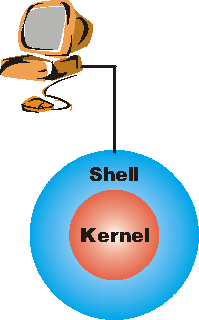 Windoze-like GUI's are exist, but we will
not discuss them.
Windoze-like GUI's are exist, but we will
not discuss them.
![]()
![]()
![]()
![]()
![]()
![]()
![]()
![]()
![]()
![]()
![]()
![]()
![]()
![]()
![]()
![]()